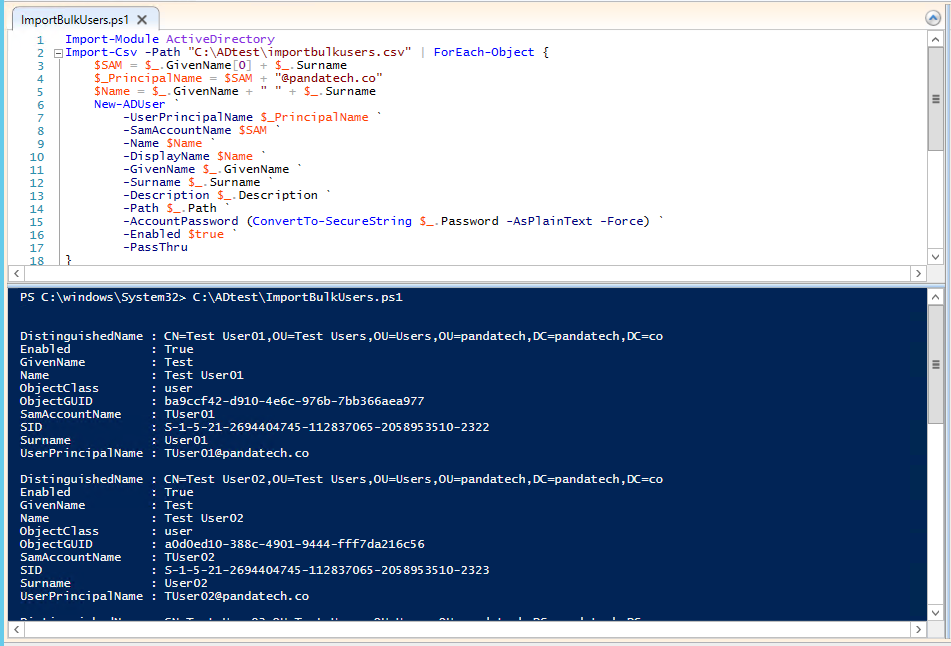Adding Multiple Users to Active Directory can be done very simply by creating a CSV file, which administrators can easily edit using Excel, and running the PowerShell script below. (CSV template and script download at the bottom) Someone will still have to fill out every user’s information and ensure that the proper OU exists, but after that it is smooth sailing. This is just a starting point for administrators though; it is easy to specify more categories such as Department, Telephone, E-mail, etc. by adding columns to the CSV and lines to the PowerShell script.
The CSV
This CSV (download) is a starter template for adding multiple users to Active Directory. If you need to add more AD attributes, simply create a column, note the Ldap-Display-Name, and add the details for each user. Once this is complete, save it to a directory on a Domain Controller, and get ready to run the script below. We used the directory C:\ADtest in our example.
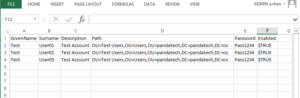
The PowerShell script
The PowerShell script (download) has been written to with the CSV template above, but administrators will still need to make at least 1 edit to the script—in Line 4, administrators will need to edit “pandatech.co” to be there domain, such as “contoso.net”. Be sure to keep the quotation marks around the domain, otherwise you will run into syntax errors. The script also assumes that you saved the CSV file to C:\ADtest. Administrators can change this -Path to existing location in Line 2.
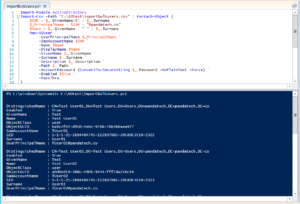
The above shows the results from running it in PowerShell ISE. If you don’t want it to display successful results when adding multiple users to Active Directory, delete -PassThru from Line 17. If the user already exists, an error will be displayed, but the script will continue to process other users contained in the CSV. If you added more columns and attributes in the CSV, you’ll have to include the Ldap-Display-Name and column name between Lines 7-17.
Import-Module ActiveDirectory
Import-Csv -Path "C:\ADtest\importbulkusers.csv" | ForEach-Object {
$SAM = $_.GivenName[0] + $_.Surname
$UserPrincipalName = $SAM + "@pandatech.co"
$Name = $_.GivenName + " " + $_.Surname
New-ADUser `
-UserPrincipalName $UserPrincipalName `
-SamAccountName $SAM `
-Name $Name `
-DisplayName $Name `
-GivenName $_.GivenName `
-Surname $_.Surname `
-Description $_.Description `
-Path $_.Path `
-AccountPassword (ConvertTo-SecureString $_.Password -AsPlainText -Force) `
-Enabled $true `
-PassThru
}