Since 2001, Apple iPods have been considered the best MP3 player year after year, including 2014. The hardware is intuitive to use, and it integrates seamlessly with iTunes, most of the time…
But, once in a while, your computer crashes; you lose your iTunes; and you can’t sync your iPod anymore without losing part or all of your music collection. This is how you salvage your collection with either a Mac or a Windows workstation. Just follow the steps below to download music from your iPod to your computer:
On a Mac
- Open iTunes and turn off automatic syncing
- Connect your iPod
- Enable disk use from iTunes:
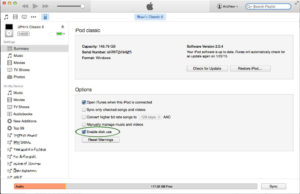
- Open Terminal, and run the following command, noting the name of your iPod:
ls /Volumes
- Then run the following commands, replacing “IPOD_NAME” with your iPod name. Remember to escape any spaces in the name with \, or else you will get an error:
rsync -arv /Volumes/IPOD_NAME/iPod_Control/Music ~/Desktop/Music/ chflags -Rv nohidden ~/Desktop/iPod
- All your iPod music will be available in a folder called Music on your Desktop now
On Windows
- Open iTunes and turn off automatic syncing
- Connect your iPod
- Enable disk use from iTunes:
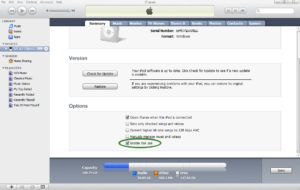
- Under Tools > Folder Options…, click to the View tab and check Show hidden files, folders, and drives:
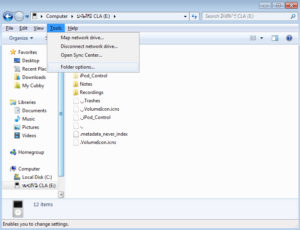
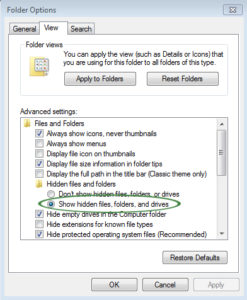
- Browse into the folder iPod_Control on your iPod. Move the Music folder to your Desktop.
- Once the transfer has finished, right-click the Music folder on your Desktop, and select Properties
- Unhide the folder and all folders and documents within the folder:
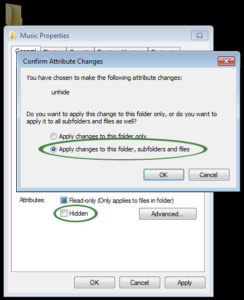
- All your iPod music will be available in a folder called Music on your Desktop now. Afterwards, you may choose to hide other files again as in Step 4.

